Whois Parse Table Configuration
Configurable Data Extraction
Watch My Domains is designed to be highly user configurable. This allows the software to quickly adapt to format changes in whois data or to new TLDs that may be made available from time to time.
This article explains the whois parse table used in Watch My Domains Mac.
Registrar Whois Setup
The example screen shots below show how this can be done to parse the 'Owner Name' for domains registered through the registrar 'Domain Guardians'.
Note: Though the examples below are for extracting the 'Owner' column, you can apply the same ideas for other columns like 'Registrar Expiry', 'Registry Expiry' etc.
Right (or Ctrl) click on any domain that is registered through domain guardian and select 'Registrar Whois Setup'.
Note: In this case the data is to be parsed from the 'Registrar Whois'. If the data you need is in the 'Registry Whois' you should select 'Registry Whois Setup' in the menu.
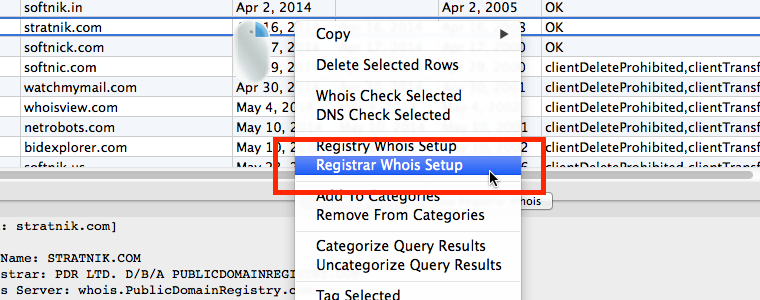
Parse Table
This will open the 'Preferences Pane'. Move to the 'Parse Table Tab' and copy-paste the following into the parse table box. Click Ctrl+Return after the line is entered and the close the 'Preferences' pane.
[Tech-C]@@Email:=>Tech Email
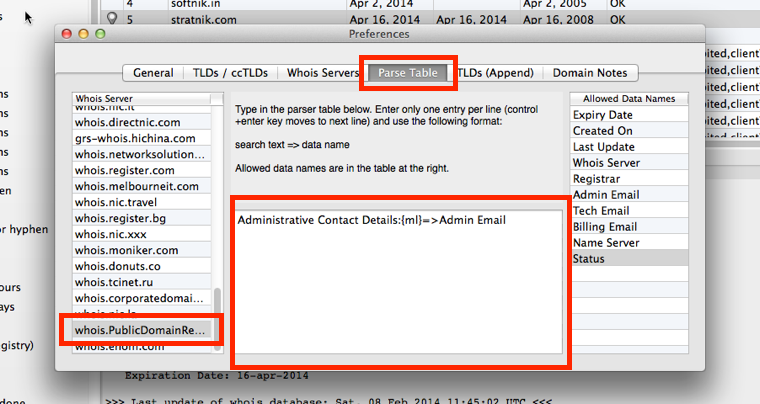
Explanation
The entry...
[Tech-C]@@Email:=>Tech Email
...tells the application to look for the string token "Email:" that occurs after "[Tech-C]" in the whois data and then pick the text that immediately follows it. See the screenshot of the raw whois data below.
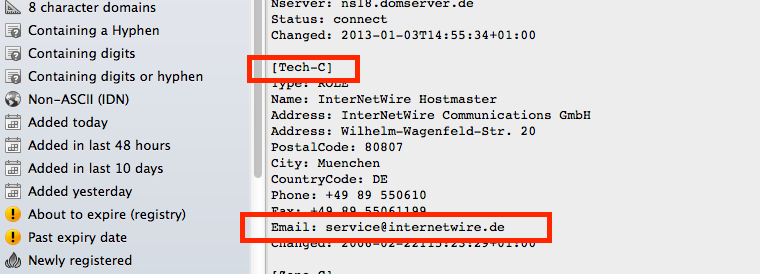
If the data occurs with a unique token, you will need to enter only the unique token. For example, for ".info" domains the registry whois will contain a line like
Registrant Organization:Softnik Technologies
So, the whois parse table entry will be
Registrant Organization:=>Owner
If the data is in the next line, you can add a {nl} to the token. For example, if the whois data shows
.. .. Registrant: Softnik Technologies .. ..
The parse table entry will be
Registrant:{nl}=>Owner
#L# - Pick a Line at an Index
Some whois records may always contain the required data at a specific line number. Use the #L#n token to pick the text at line n.
For example, #L#2 will pick the 2nd line.
The #L# token is mostly used along with @@ token.
The name in the following occurs at the 2nd line after the "Registrant Contact Details:".
...
Registrant Contact Details:
xxxxx
John Doe
xxxxx
London
London,xxxx
GB
Tel. +xx xxxx
...
So, use...
Registrant Contact Details:@@#L#2=>Owner
The above will pick the 2nd line after the occurrence of the token "Registrant Contact Details:" Please note that blank lines are ignored, so disregard any blank lines when entering the line number.
Parsing the Raw Whois Again.
Now that the whois parse table has been modified we need to re-parse the whois data.
Select any domain whose parse table was modified and then use the "Domains >> Parse Registrar Whois" application menu item to parse the whois data.
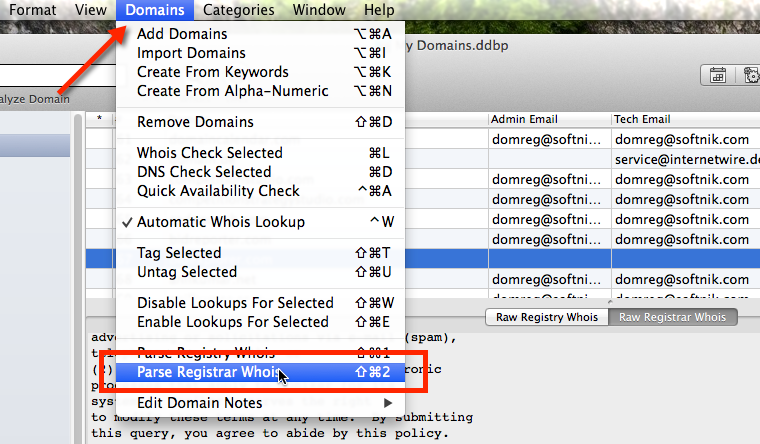
You can also display all the domains that have been registered through a specific registrar (using a display filter) and then parse all of them.
As an example, type in
{registrar}Domain Guardians
into the "Find Within List" box in the toolbar. This will display all the domains that are registered through Domain Guardians. Then press "Ctrl-A" to select all the domains and then "Domains >> Parse Registrar Whois".
Please see search filters for more on display filters.